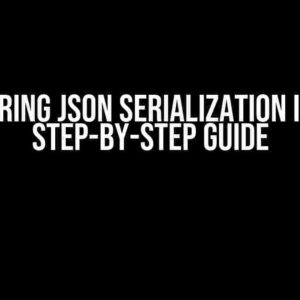As a developer, you know the importance of logging in any application. Logs provide valuable insights into the application’s behavior, helping you debug issues and identify areas for improvement. However, as time passes, log files can grow in size, making it challenging to manage and maintain them. That’s where log archiving comes in – a process that involves moving older logs to a separate folder, freeing up space and making it easier to analyze logs. In this article, we’ll explore how to archive log4net logs to an archive folder with date and time in the filename.
Why Archive Logs?
Before we dive into the nitty-gritty of archiving logs, let’s understand why it’s essential. Here are some compelling reasons to archive logs:
- Space management**: Log files can quickly grow in size, consuming valuable disk space. Archiving logs helps to free up space and prevent storage issues.
- Performance optimization**: By moving older logs to an archive folder, you can improve the performance of your application and logging system.
- Easier analysis**: Archiving logs allows you to categorize logs by date, making it easier to analyze and identify patterns or issues.
- Compliance and regulatory requirements**: Depending on your industry or region, you may need to retain logs for a specified period for auditing or compliance purposes.
Preparation is Key
Before we start archiving logs, let’s set up log4net and configure it to write logs to a file. If you’re new to log4net, don’t worry – we’ll cover the basics.
Step 1: Install log4net
First, install the log4net package using NuGet. Open your Visual Studio project, right-click on the project, and select “Manage NuGet Packages.” Search for log4net and install the package.
Install-Package log4netStep 2: Configure log4net
Next, configure log4net to write logs to a file. Create a new file called `log4net.config` in the root of your project and add the following configuration:
<?xml version="1.0" encoding="utf-8"?>
<log4net>
<root>
<level value="DEBUG"/>
<appender-ref ref="FileAppender"/>
</root>
<appender name="FileAppender" type="log4net.Appender.FileAppender">
<file value="logs/log.txt"/>
<layout type="log4net.Layout.PatternLayout">
<conversionPattern value="%date [%thread] %-5level %logger - %message%newline"/>
</layout>
</appender>
</log4net>Archiving Logs with log4net
Now that we have log4net set up, let’s move on to archiving logs. We’ll use the `RollingFileAppender` to create a rolling log file that will be archived based on date and time.
Step 1: Update log4net.config
Update the `log4net.config` file to use the `RollingFileAppender` instead of the `FileAppender`:
<?xml version="1.0" encoding="utf-8"?>
<log4net>
<root>
<level value="DEBUG"/>
<appender-ref ref="RollingFileAppender"/>
</root>
<appender name="RollingFileAppender" type="log4net.Appender.RollingFileAppender">
<file value="logs/log.txt"/>
<datePattern value="yyyy-MM-dd_HH-mm-ss"/>
<rollingStyle value="Composite"/>
<maxSizeRollBackups value="10"/>
<layout type="log4net.Layout.PatternLayout">
<conversionPattern value="%date [%thread] %-5level %logger - %message%newline"/>
</layout>
</appender>
</log4net>Step 2: Configure Archiving
In the updated configuration, we’ve added the `datePattern` element, which specifies the format of the archived log file. We’ve also set the `rollingStyle` to `Composite`, which allows us to specify a date pattern for the archived files. Finally, we’ve set the `maxSizeRollBackups` to 10, which means log4net will keep 10 archived log files.
How it Works
When log4net writes logs to the `log.txt` file, it will automatically archive the file based on the `datePattern` and `rollingStyle` settings. The archived files will be named using the format specified in `datePattern`, which includes the date and time.
For example, if the current date and time is 2023-03-15 14:30:00, the archived log file would be named `log-2023-03-15_14-30-00.log`. This naming convention makes it easy to identify and manage archived logs.
Tips and Variations
Here are some additional tips and variations to consider when archiving logs with log4net:
- Customize the date pattern**: You can customize the date pattern to suit your needs. For example, you can use `yyyy-MM-dd_HH-mm` to archive logs by hour or `yyyy-MM-dd` to archive logs by day.
- Use a separate archive folder**: Instead of archiving logs in the same folder as the active log file, you can specify a separate archive folder using the `file` element’s `value` attribute.
- Configure archiving frequency**: You can configure log4net to archive logs at a specific frequency, such as daily or weekly, by setting the `rollingStyle` to `Date` and specifying the `datePattern` accordingly.
- Use a log archiving tool**: If you need more advanced log archiving features, consider using a dedicated log archiving tool like logrotate or Splunk.
Conclusion
In this article, we’ve covered the basics of log4net and learned how to archive log4net logs to an archive folder with date and time in the filename. By following these steps, you can effectively manage your logs, free up disk space, and improve application performance. Remember to customize the date pattern and archiving frequency to suit your specific needs, and consider using a log archiving tool for more advanced features.
| Keyword | Description |
|---|---|
| log4net | A popular logging framework for .NET applications |
| RollingFileAppender | A log4net appender that writes logs to a file and archives it based on a date pattern |
| datePattern | A log4net configuration element that specifies the format of the archived log file |
| rollingStyle | A log4net configuration element that specifies the rolling style of the archived log file |
By implementing log archiving with log4net, you’ll be able to manage your logs more effectively, reduce storage issues, and improve application performance. Happy logging!
Frequently Asked Question
Get the scoop on archiving log4net logs like a pro!
How do I configure log4net to archive logs to a specific folder?
To configure log4net to archive logs to a specific folder, you’ll need to add a RollingFileAppender to your log4net configuration. This appender allows you to specify the folder where the archived logs will be stored. You can do this by adding the following code to your log4net configuration file:
“`
“`
This configuration tells log4net to store the archived logs in the “logs” folder, with the filename including the date.
How can I include the time in the filename of the archived logs?
To include the time in the filename of the archived logs, you can modify the datePattern value in the RollingFileAppender configuration. For example, you can use the following code:
“`
“`
This will include the hour, minute, and second in the filename of the archived logs.
Can I customize the folder structure of the archived logs?
Yes, you can customize the folder structure of the archived logs by modifying the file value in the RollingFileAppender configuration. For example, you can use the following code:
“`
“`
This will store the archived logs in a folder structure like “logs\archive\2022-07-25\log.log”.
How can I configure log4net to delete old archived logs?
To configure log4net to delete old archived logs, you can use the maxSizeRollBackups value in the RollingFileAppender configuration. This value specifies the maximum number of archived logs to keep. For example, you can use the following code:
“`
“`
This will keep the 10 most recent archived logs and delete older ones.
Can I use a custom naming convention for the archived logs?
Yes, you can use a custom naming convention for the archived logs by modifying the datePattern value in the RollingFileAppender configuration. For example, you can use the following code:
“`
“`
This will use a custom naming convention like “_220725_1400.log” for the archived logs.