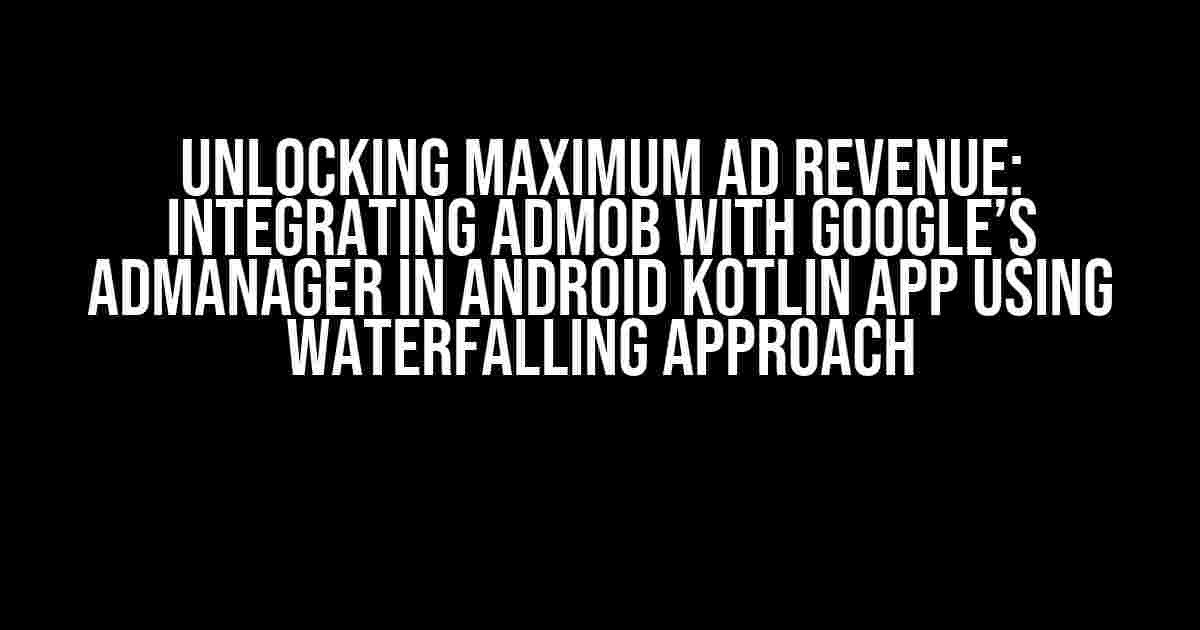As a mobile app developer, maximizing ad revenue is a top priority. One effective way to achieve this is by integrating AdMob with Google’s AdManager in your Android Kotlin app using the waterfalling approach. In this article, we’ll delve into the world of mobile advertising and guide you through the step-by-step process of implementing this powerful monetization strategy.
- What is AdMob and AdManager?
- The Waterfalling Approach
- Step 1: Set up AdMob and AdManager Accounts
- Step 2: Add AdMob and AdManager SDKs to Your Android Project
- Step 3: Initialize AdMob and AdManager SDKs
- Step 4: Configure Waterfalling Ad Serving
- Step 5: Display Ads in Your App
- Best Practices for Waterfalling Ad Serving
- Conclusion
What is AdMob and AdManager?
Before we dive into the integration process, let’s quickly explain what AdMob and AdManager are.
- AdMob: AdMob is a popular mobile advertising platform developed by Google. It allows app developers to monetize their mobile apps by displaying ads from a vast network of advertisers.
- AdManager: AdManager, formerly known as DoubleClick for Publishers, is a robust ad management platform also developed by Google. It provides advanced features for managing and optimizing ad inventory, targeting, and reporting.
The Waterfalling Approach
The waterfalling approach is a popular ad serving strategy that involves prioritizing ad sources based on their eCPM (effective cost per thousand impressions). The goal is to maximize ad revenue by filling ad inventory with the highest-paying ads first. Here’s a high-level overview of the waterfalling approach:
- Direct-sold campaigns (high eCPM)
- Ad Network 1 (medium eCPM)
- Ad Network 2 (low eCPM)
- AdMob (backup ad source)
Step 1: Set up AdMob and AdManager Accounts
Before integrating AdMob and AdManager in your Android Kotlin app, you need to set up accounts for both platforms.
AdMob Setup
Create an AdMob account and follow these steps:
- Sign in to the AdMob dashboard and create a new app.
- Obtain your AdMob app ID and ad unit IDs for banner, interstitial, and rewarded video ads.
- Enable test ads to ensure ad serving is working correctly.
AdManager Setup
Create an AdManager account and follow these steps:
- Sign in to the AdManager dashboard and create a new order and line item.
- Configure your ad units and targeting options.
- Create a new yield group and add your AdMob ad unit IDs.
Step 2: Add AdMob and AdManager SDKs to Your Android Project
In your Android Studio project, add the following dependencies to your build.gradle file:
dependencies {
implementation 'com.google.android.gms:play-services-ads:20.3.0'
implementation 'com.google.ads.mediation:adapter-admob:11.3.0.0'
implementation 'com.google.ads.mediation:adapter-admanager:11.3.0.0'
}
Step 3: Initialize AdMob and AdManager SDKs
In your app’s main activity, initialize the AdMob and AdManager SDKs:
import com.google.android.gms.ads.AdRequest
import com.google.android.gms.ads.AdSize
import com.google.android.gms.ads.AdView
import com.google.ads.mediation/admob.AdMobAdapter
import com.google.ads.mediation.admanager.AdManagerAdapter
class MainActivity : AppCompatActivity() {
private lateinit var adView: AdView
override fun onCreate(savedInstanceState: Bundle?) {
super.onCreate(savedInstanceState)
setContentView(R.layout.activity_main)
MobileAds.initialize(this) { }
adView = findViewById(R.id.ad_view)
val adRequest = AdRequest.Builder().build()
adView.loadAd(adRequest)
}
}
Step 4: Configure Waterfalling Ad Serving
In the AdManager dashboard, create a new yield group and add your AdMob ad unit IDs. Then, configure the waterfalling ad serving strategy:
| Ad Source | eCPM | Priority |
|---|---|---|
| Direct-sold campaigns | $10 | High |
| Ad Network 1 | $5 | Medium |
| Ad Network 2 | $2 | Low |
| AdMob | $1 | Backup |
Step 5: Display Ads in Your App
In your app’s layout file, add the AdView element:
<?xml version="1.0" encoding="utf-8"?>
<LinearLayout xmlns:android="http://schemas.android.com/apk/res/android"
xmlns:app="http://schemas.android.com/apk/res-auto"
android:layout_width="match_parent"
android:layout_height="match_parent">
<com.google.android.gms.ads.AdView
android:id="@+id/ad_view"
android:layout_width="wrap_content"
android:layout_height="wrap_content"
app:adSize="BANNER"
app:adUnitId="@string/banner_ad_unit_id" />
</LinearLayout>
Best Practices for Waterfalling Ad Serving
To ensure a successful waterfalling ad serving strategy, follow these best practices:
- Monitor ad performance regularly and adjust ad source priorities accordingly.
- Use a mix of ad formats, such as banner, interstitial, and rewarded video ads, to maximize ad revenue.
- Implement ad refresh mechanisms to minimize ad fatigue and increase ad revenue.
- Use AdManager’s advanced features, such as audience segmentation and targeting, to increase ad revenue.
Conclusion
Integrating AdMob with Google’s AdManager in your Android Kotlin app using the waterfalling approach can significantly increase ad revenue. By following the steps outlined in this article, you can create a robust ad serving strategy that prioritizes high-paying ads and maximizes ad inventory. Remember to monitor ad performance regularly and adjust your ad serving strategy accordingly to ensure optimal results.
With AdMob and AdManager, you have the tools to unlock maximum ad revenue and take your mobile app to the next level. Start implementing the waterfalling approach today and watch your ad revenue soar!
Stay tuned for more articles on mobile app monetization and optimization strategies. Happy coding!
Frequently Asked Question
Get answers to the most common questions about integrating AdMob with Google’s AdManager in an Android Kotlin app using the waterfalling approach.
What is the primary advantage of using the waterfalling approach in integrating AdMob with Google’s AdManager?
The primary advantage of using the waterfalling approach is that it allows you to prioritize your ad networks and manage the ad serving process more efficiently. This approach enables you to maximize your ad revenue by exhausting the ad inventory of the highest-paying ad networks first, and then moving on to the next ones.
How do I set up AdMob mediation in my Android Kotlin app?
To set up AdMob mediation, you need to add the AdMob SDK to your app, create an AdMob account, and set up mediation groups in the AdMob console. Then, you need to implement the mediation adapter in your app’s code, and finally, configure the waterfalling setup in the AdMob console.
What is the role of an ad network in the waterfalling approach?
In the waterfalling approach, an ad network acts as a backup ad source that is called when the higher-priority ad networks fail to return an ad. The ad network is responsible for filling the ad request with its own ad inventory, and the app developer earns revenue from the displayed ads.
Can I use the waterfalling approach with multiple ad networks?
Yes, the waterfalling approach allows you to integrate multiple ad networks and prioritize them based on their eCPM values or other custom criteria. This enables you to create a hierarchical ad serving system that maximizes your ad revenue by leveraging the strengths of each ad network.
How can I optimize my waterfalling setup for better ad revenue?
To optimize your waterfalling setup, you should regularly monitor your ad revenue, adjust the ad network priorities based on their performance, and experiment with different ad formats and targeting options. Additionally, you can use AdMob’s automatic mediation optimization feature, which uses machine learning to optimize the ad serving process and maximize your revenue.